SW
Quicken 2015 for Mac
23/08/14 21:00
I started using Quicken 6 to manage our home budget on the Macintosh back in 1995 and was fairly happy with it through version 2007 when they quit supporting it on the Intel Macs. The first version of Quicken actually was released in 1986 on MS-DOS. I used Managing Your Money on the Mac starting around 1990.
I used Quicken 2007 for several more years until Quicken Essentials for Mac was released in 2010. See this MacWorld article for some history of that release plus a promise for a Mac Quicken Deluxe in 2011.
http://www.macworld.com/article/1146714/quicken_essentials.html
I agreed with a lot of the comments in this article and was disappointed with this new Mac version. Since I was also using Parallels Desktop, I switched to the Windows version which I have been using since 2010.
A few days ago, I read this new MacWorld article announcing a new Mac version, Quicken 2015 which is the full version promised four years ago. http://www.macworld.com/article/2597380/intuits-quicken-2015-for-mac-revamps-interface-expands-investment-features.html
I was a little leery about putting down $80 just to try this new version, but figured I could always get a refund. So I downloaded it and imported my data from the Windows Quicken 2014. All seemed to transfer ok, even split transactions, account transfers, all accounts and all categories.
Since it had been a couple of weeks since I had downloaded transactions from US Bank, the Endura Credit Union and PayPal, I gave that a try as well with the new version. These transfers required reconnecting to the services as if for the first time but worked out ok in the end. At first, my US Bank Visa account did not show up when I connected. It displayed all my US Bank accounts and all the Quicken accounts except for Visa. I downloaded a couple accounts that matched and then retried again from the Quicken Visa account. That then worked fine. The PayPal transactions downloaded without a hitch as well.
The credit union required two steps, an export online and then an import from within Quicken. The downloaded transaction also show “Debit purchase” in the Payee field and the payees in the Memo field. This didn’t match any memorized payees from Windows.
One big improvement over the Windows version is that transactions are automatically reconciled. Windows Quicken required accepting each transaction even if a matching manually entered transaction existed. It seemed to also match Payees with the memorized categories carried over from the Windows version. Unfortunately, it doesn’t allow editing of the categories matched with the payees like the Windows version did,
This new Mac version allows multiple transactions to be edited at the same time, at least the Payee, Category, Tags and Memo fields. Just check which field to enter and all transaction will be changed without affecting other fields. That way, you can select a number of restaurant transactions and change the Category to “Eating Out” in one pass. The edit function also displays all splits and transfers in line with other transactions without the extra steps to open the transaction in another window.
One thing that threw me for a loop was the transfer display. The Windows version used brackets [ …] in the Category field to indicate a transfer to another account. The account name was put between the brackets. The new Mac version uses the word Transfer in the Category field and the account name in a Transfer field that is initially hidden. Luckily, when I tried using the brackets, it popped up a message that I had to show the Transfer field (column) first and then enter the account.
There is also a free iOS app that syncs with the Mac or Windows versions. It appeared to sync all of the accounts for the past year. I added a transaction on my iPhone and it appeared on the Mac. It also supports photos of receipts, but locked up the iOS app when I tried it. I killed the app, restarted and it worked the second time. But now I am still waiting for the photo transaction to sync with the Mac.
I’m sure I will find somethings missing but think this new Mac version has convinced me to switch back from Wiindows. It certainly will save me time. With Windows, I had to launch Parallels, then Windows 7 and then Quicken, all of which took 3-5 minutes. The Mac version opens in about 6 seconds allowing me to use it more frequently.
I will post again after I have more experience.
I used Quicken 2007 for several more years until Quicken Essentials for Mac was released in 2010. See this MacWorld article for some history of that release plus a promise for a Mac Quicken Deluxe in 2011.
http://www.macworld.com/article/1146714/quicken_essentials.html
I agreed with a lot of the comments in this article and was disappointed with this new Mac version. Since I was also using Parallels Desktop, I switched to the Windows version which I have been using since 2010.
A few days ago, I read this new MacWorld article announcing a new Mac version, Quicken 2015 which is the full version promised four years ago. http://www.macworld.com/article/2597380/intuits-quicken-2015-for-mac-revamps-interface-expands-investment-features.html
I was a little leery about putting down $80 just to try this new version, but figured I could always get a refund. So I downloaded it and imported my data from the Windows Quicken 2014. All seemed to transfer ok, even split transactions, account transfers, all accounts and all categories.
Since it had been a couple of weeks since I had downloaded transactions from US Bank, the Endura Credit Union and PayPal, I gave that a try as well with the new version. These transfers required reconnecting to the services as if for the first time but worked out ok in the end. At first, my US Bank Visa account did not show up when I connected. It displayed all my US Bank accounts and all the Quicken accounts except for Visa. I downloaded a couple accounts that matched and then retried again from the Quicken Visa account. That then worked fine. The PayPal transactions downloaded without a hitch as well.
The credit union required two steps, an export online and then an import from within Quicken. The downloaded transaction also show “Debit purchase” in the Payee field and the payees in the Memo field. This didn’t match any memorized payees from Windows.
One big improvement over the Windows version is that transactions are automatically reconciled. Windows Quicken required accepting each transaction even if a matching manually entered transaction existed. It seemed to also match Payees with the memorized categories carried over from the Windows version. Unfortunately, it doesn’t allow editing of the categories matched with the payees like the Windows version did,
This new Mac version allows multiple transactions to be edited at the same time, at least the Payee, Category, Tags and Memo fields. Just check which field to enter and all transaction will be changed without affecting other fields. That way, you can select a number of restaurant transactions and change the Category to “Eating Out” in one pass. The edit function also displays all splits and transfers in line with other transactions without the extra steps to open the transaction in another window.
One thing that threw me for a loop was the transfer display. The Windows version used brackets [ …] in the Category field to indicate a transfer to another account. The account name was put between the brackets. The new Mac version uses the word Transfer in the Category field and the account name in a Transfer field that is initially hidden. Luckily, when I tried using the brackets, it popped up a message that I had to show the Transfer field (column) first and then enter the account.
There is also a free iOS app that syncs with the Mac or Windows versions. It appeared to sync all of the accounts for the past year. I added a transaction on my iPhone and it appeared on the Mac. It also supports photos of receipts, but locked up the iOS app when I tried it. I killed the app, restarted and it worked the second time. But now I am still waiting for the photo transaction to sync with the Mac.
I’m sure I will find somethings missing but think this new Mac version has convinced me to switch back from Wiindows. It certainly will save me time. With Windows, I had to launch Parallels, then Windows 7 and then Quicken, all of which took 3-5 minutes. The Mac version opens in about 6 seconds allowing me to use it more frequently.
I will post again after I have more experience.
MacBASIC 1.0 Found
01/05/14 20:00
I found MacBASIC 1.0 on Mac GUI. It wasn’t part of a disk image file so was easy to transfer to my Mac Classic II. I put it on the same disk as the older version. It ran, showed an error in the Airfoil pgm and then bombed out. I gave it more memory in Get Info but it still bombs out in any pgm that I tried. Maybe I will look at the two books I have and see if I can resolve the Airfoil pgm error and type in another pgm to test. It has more extensive menus than the older version.
Anyway, here is proof that it exists. Someone must have hacked it
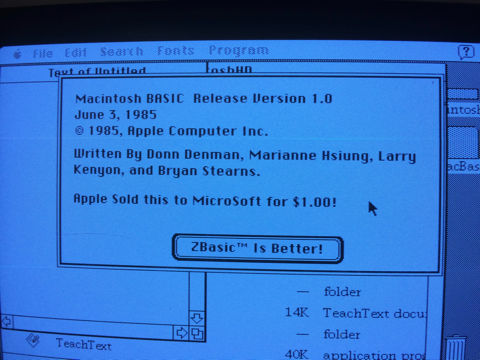
Anyway, here is proof that it exists. Someone must have hacked it
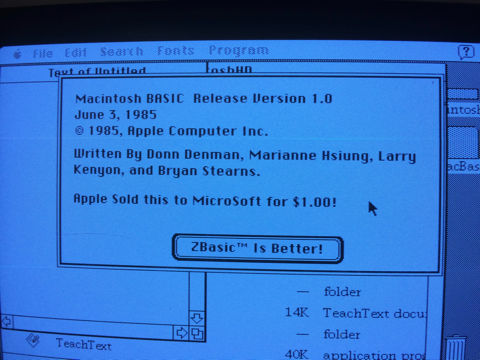
MacBASIC Nipped in the Bud
01/05/14 15:20
Today is the 50th anniversary of BASIC developed at Dartmouth College in 1964. My first use of BASIC was during a Summer job at the GM Tech Center in 1969 using a teletype connected to a General Electric computer system. I later used BASIC on my TI99 Home Computer starting in 1980. When I switched to the Macintosh in 1985, I used Microsoft-BASIC. I still have an original floppy of MS-BASIC that still works.
Early in the Mac development, Apple was also developing their own BASIC after using Microsoft’s on the Apple II. Apple dropped their MacBASIC in 1984 when Microsoft threatened to drop their support of the Apple II.
When I read the Times article about BASIC this morning, I was reminded of MacBasic and that I had tried to find a copy of it 5 years ago. I did obtain a couple of books: Using Macintosh BASIC by Richard Norling (of which I have an autographed copy) and The Macintosh BASIC Handbook by Thomas Blackadar and Jonathan Kamin. There are at least a half-dozen more available on Amazon.
Anyway, I did another search for MacBASIC and found a copy on Macintosh Garden. This is version .335 dated Feb. 27, 1984. I downloaded a copy to my PowerMac G5 where I run the Classic MacOS under OSX 10.4 Tiger. The copy is a disk image file in the old MFS 400K floppy format and would not mount on the G5. Taking up the challenge, I managed to get it on 2MB floppy which I was able to read on an old Mac Performa from the mid-80’s. I was able to mount it on the Performa running Disk Copy, but it wouldn’t run under the Performa’s MacOS 7.6. Not to be deterred, I copied the files from the mounted image disk to an 800K floppy and moved it over to a MacClassic II from around 1992. The MacClassic II was running MacOS 7.1, but MacBASIC wouldn’t run there either. Since the floppy included an old version of Finder & System, I tried to boot from it. Did not boot, but I found that I could run MacBasic off the floppy instead of the HD.
Following are a few screen shots that shows it running an Airfoil graphing program.
There are about 50 BASIC programs on the floppy. There is supposed to be a 1.x version of MacBASIC that I am still looking for.
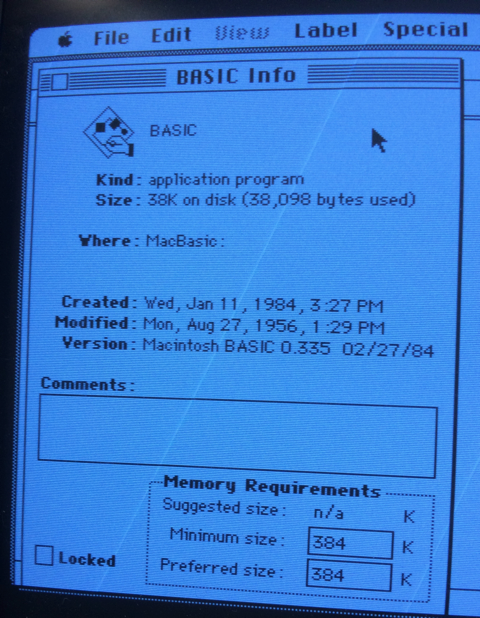
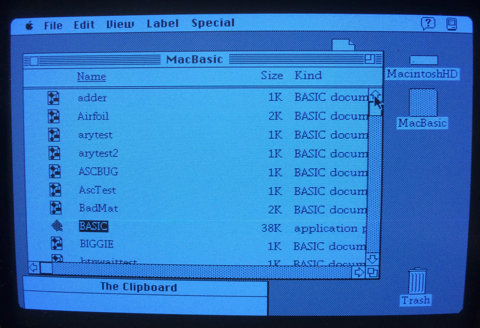
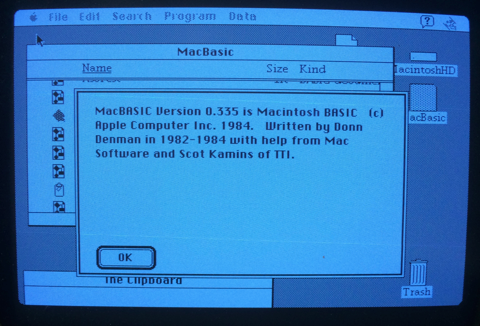
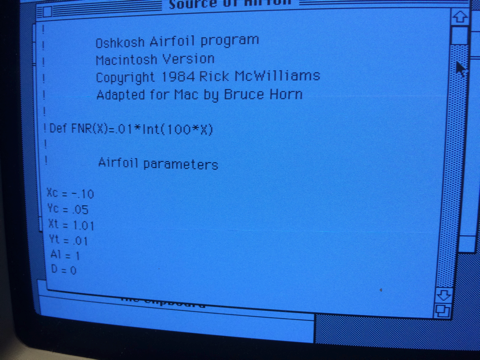
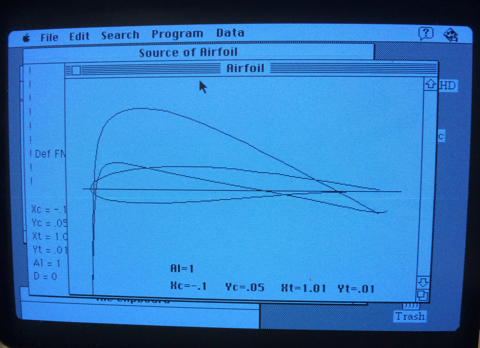
Early in the Mac development, Apple was also developing their own BASIC after using Microsoft’s on the Apple II. Apple dropped their MacBASIC in 1984 when Microsoft threatened to drop their support of the Apple II.
When I read the Times article about BASIC this morning, I was reminded of MacBasic and that I had tried to find a copy of it 5 years ago. I did obtain a couple of books: Using Macintosh BASIC by Richard Norling (of which I have an autographed copy) and The Macintosh BASIC Handbook by Thomas Blackadar and Jonathan Kamin. There are at least a half-dozen more available on Amazon.
Anyway, I did another search for MacBASIC and found a copy on Macintosh Garden. This is version .335 dated Feb. 27, 1984. I downloaded a copy to my PowerMac G5 where I run the Classic MacOS under OSX 10.4 Tiger. The copy is a disk image file in the old MFS 400K floppy format and would not mount on the G5. Taking up the challenge, I managed to get it on 2MB floppy which I was able to read on an old Mac Performa from the mid-80’s. I was able to mount it on the Performa running Disk Copy, but it wouldn’t run under the Performa’s MacOS 7.6. Not to be deterred, I copied the files from the mounted image disk to an 800K floppy and moved it over to a MacClassic II from around 1992. The MacClassic II was running MacOS 7.1, but MacBASIC wouldn’t run there either. Since the floppy included an old version of Finder & System, I tried to boot from it. Did not boot, but I found that I could run MacBasic off the floppy instead of the HD.
Following are a few screen shots that shows it running an Airfoil graphing program.
There are about 50 BASIC programs on the floppy. There is supposed to be a 1.x version of MacBASIC that I am still looking for.
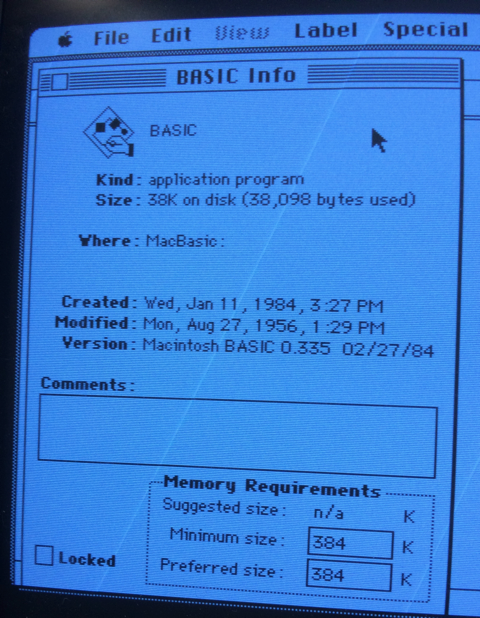
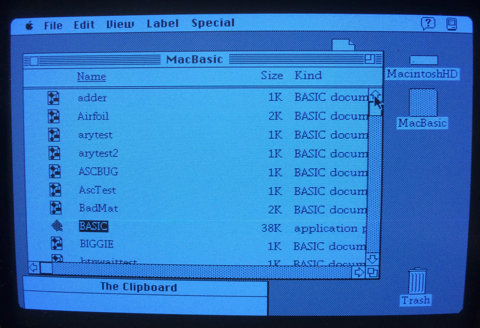
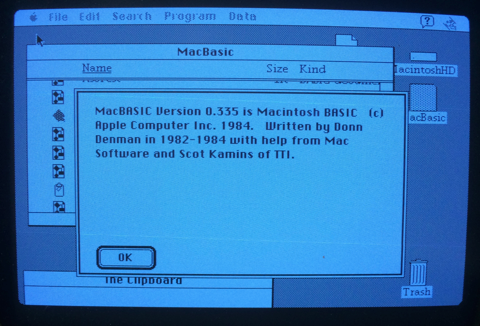
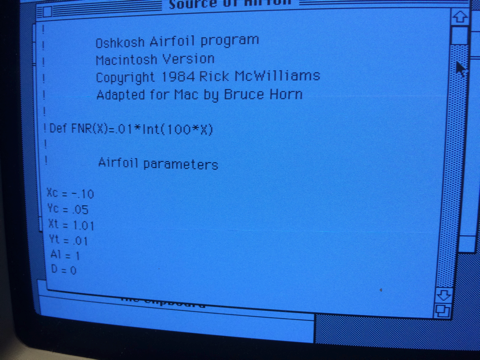
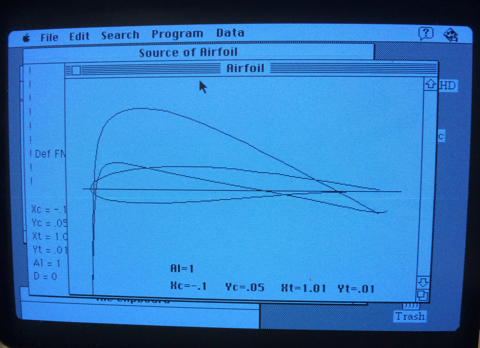
LiveCode Minnebar 9 Presentation
13/04/14 08:28
The following is my presentation at the Minnebar 9 conference on April 12, 2014. It has been updated with screen shots of the LiveCode IDE and Mac, iOS and Android versions of app developed. The projection system was a problem and clipped the right side of the screen so this shows the full tool bar. I also forgot to include the stack code for full screen scaling so the Android screen did not scale appropriately. See the MobileMarch version to prove that it does work.
Livecode Minnebar9 2014
Livecode Minnebar9 2014
LiveCode MobileMarch 2014 Presentation
19/03/14 22:49
The following is my presentation at the MobileMarch conference on March 20, 2014. It has been updated with screen shots of the LiveCode IDE and Mac, iOS and Android versions of app developed.
Livecode MobileMarch 2014
Livecode MobileMarch 2014
HyperCard to LiveCode
10/02/14 09:56
In 1987, Apple released its first version of HyperCard. Since I was already a Mac user, I jumped on the opportunity to use it. I used it to develop a version of the Bible named the HolyHyper for my GospelWare business.
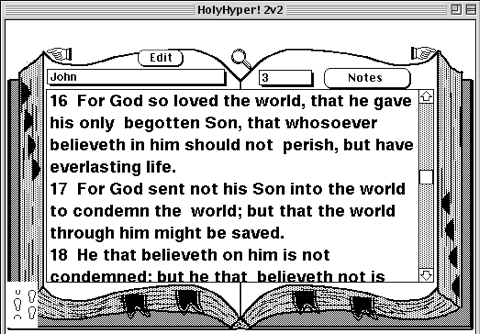
I also used HyperCard in my job at Honeywell to keep track of all kinds of data including my telephone calls, tasks, calendar, contacts, paper files, notes, mail and network resources.
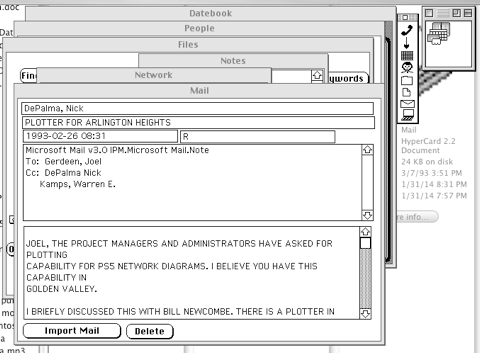
The “Work” HyperCard stack opened with a small icon bar showing all 8 sub-stacks that could be opened at the same time. There were links between the stacks. Mail was imported from the Unix mail system. Network logons and repeated operations were scripted. With the power of HyperCard, I had complete control of my data and did things that I still cannot do today with all of the Apple apps on the Mac or iOS.
I also used SuperCard, a competing product, for advanced projects including a specification generation system and a computer tools catalog. Unfortunately, a job change at Honeywell required me to use Windows at work and Apple stopped supporting HyperCard. I can still access HyperCard and SuperCard on a PowerMac G5 running Tiger OSX 10.4 and the Classic OS9 environment through ScreenSharing from my MacPro running the latest OSX system. The above screenshots were made from the MacPro screen.
In the past several years, I have started learning LiveCode which is a derivative of HyperCard. LC has cross platform support for Mac, Windows, Linux, iOS, Android and server modes. There are both open source (Community) and commercial versions so anyone can learn it for free and then distribute packaged versions for sale.
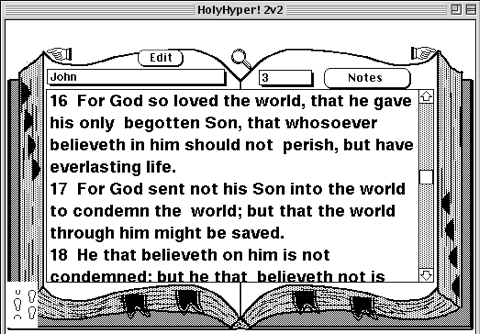
I also used HyperCard in my job at Honeywell to keep track of all kinds of data including my telephone calls, tasks, calendar, contacts, paper files, notes, mail and network resources.
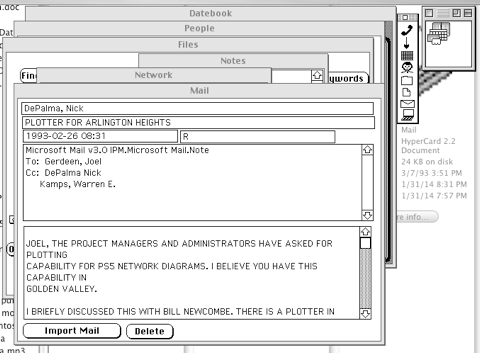
The “Work” HyperCard stack opened with a small icon bar showing all 8 sub-stacks that could be opened at the same time. There were links between the stacks. Mail was imported from the Unix mail system. Network logons and repeated operations were scripted. With the power of HyperCard, I had complete control of my data and did things that I still cannot do today with all of the Apple apps on the Mac or iOS.
I also used SuperCard, a competing product, for advanced projects including a specification generation system and a computer tools catalog. Unfortunately, a job change at Honeywell required me to use Windows at work and Apple stopped supporting HyperCard. I can still access HyperCard and SuperCard on a PowerMac G5 running Tiger OSX 10.4 and the Classic OS9 environment through ScreenSharing from my MacPro running the latest OSX system. The above screenshots were made from the MacPro screen.
In the past several years, I have started learning LiveCode which is a derivative of HyperCard. LC has cross platform support for Mac, Windows, Linux, iOS, Android and server modes. There are both open source (Community) and commercial versions so anyone can learn it for free and then distribute packaged versions for sale.
iPad Experience
16/04/10 12:24
| friday, 16 april 2010 12:24 |
| It has almost been three weeks since I received my new iPad through UPS delivery. I really think it is a paradigm shift in computing. I currently have an iPhone, a MacBook Pro (MBP) laptop and a MacPro tower in addition to this iPad. If I had to give up one of the four, it would be the MBP. But if I could only have one of the four, it would be an MBP, possibly a new upgraded version. When I travel again, I would probably just take the iPad and leave the MBP at home unless someone with me wants internet access as well. I am actually using the iPad as a touchpad and a keyboard while editing this article on the MacPro. The Mobile Air Mouse Pro app has versions for the iPad as well as the iPhone. It essentially changes the iPad into a large touch pad for the Mac or PC. In addition, it has a keyboard layout that can be hidden and works in either portrait or landscape orientations. It work pretty good though the right-click equivalent using a two finger tab is sporadic. It also communicates through wi-fi which is flakey and slow through my local router. This problem was alleviated by setting up internet sharing using my MacPro airport wi-fi and connecting direct to the MacPro. Note the other apps work fine through my local router and routers at other locations. it is just the latency that is a pain with the touchpad method to the Mac. The mobile mouse pad also shows the Mac dock and allows switching between apps. The keyboard also has all function, arrow and control keys as well as four programmable keys. It uses a server app on the Mac which is is configurable for different apps. It has special buttons to control iTunes and Safari. I actually had some problems editing this Joomla article directly on the iPad. The iPad keyboard would not pop up to enter text in the main editor field. It worked fine for other text fields. The work around is to switch to editing HTML, but I chose to use the touchpad method and edit it on the Mac. I could add much more about using the iPad, but am enjoying using it rather than writing about it. |
iPhoto Problem Solved
01/10/09 18:00
| Thursday, 01 October 2009 18:00 |
Virtual Machine
22/02/06 18:00
| wednesday, 22 february 2006 18:00 |