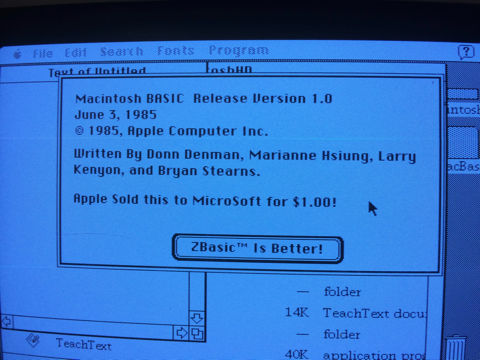Macintosh Color Classic
Several years ago while at my daughter's house, I noticed an old classic Mac in her neighbor's garage; "classic" being the small all-in-1 form factor with a 9" CRT. It was a model that I did not recognize so asked him about it. He was clearing stuff out so I paid him $20 for it, not knowing if it worked or not. Turned out that it didn't boot up so it sat in my basement until this last Fall when I was taking inventory. Investigating further I learned that this Color Classic Mac was the last classic model sold in the US and only model with a color display. It was built in 1993 and followed up with a Color Classic II sold only in Japan. See https://everymac.com/systems/apple/mac_classic/specs/mac_colorclassic.html#macspecs1 or https://apps.apple.com/app/mactracker/id311421597 for further information,
I had seen some YouTube videos of these older Macs being recapped, which includes replacing old capacitors that leaked and corrupted the circuit boards. Since I am no good with soldering these small components or trouble shooting, I found a place in New York that would fix it for me. I pulled out the two circuit boards and shipped them to Amiga of Rochester for repair. My CC was even featured in their YouTube videos as it was being repaired on Oct 27 and Nov 4.
In a couple of weeks, I received the repaired boards back. After replacing the boards in the CC and powering it on, I could see it working but the display was not looking right. It had colored vertical shadows. I tried adjusting the controls for the built-in Trinitron, following instructions in Apple's repair guide but could not get it resolved. I found a bent pin on the CRT yoke connector and cleaned the boards bus connectors. Then I was able to adjust the convergence and fixed the image. See following images affected by crt scanning capture
Display before adjustment

Display test pattern for convergence

FInal Display with Hypercard Color Selection

I had seen some YouTube videos of these older Macs being recapped, which includes replacing old capacitors that leaked and corrupted the circuit boards. Since I am no good with soldering these small components or trouble shooting, I found a place in New York that would fix it for me. I pulled out the two circuit boards and shipped them to Amiga of Rochester for repair. My CC was even featured in their YouTube videos as it was being repaired on Oct 27 and Nov 4.
In a couple of weeks, I received the repaired boards back. After replacing the boards in the CC and powering it on, I could see it working but the display was not looking right. It had colored vertical shadows. I tried adjusting the controls for the built-in Trinitron, following instructions in Apple's repair guide but could not get it resolved. I found a bent pin on the CRT yoke connector and cleaned the boards bus connectors. Then I was able to adjust the convergence and fixed the image. See following images affected by crt scanning capture
Display before adjustment

Display test pattern for convergence

FInal Display with Hypercard Color Selection

Virtual Reality
My daughter bought a Samsung Galaxy S7 smartphone in 2016 and wasn't using it. I took it over to possibly use for Android software development. After seeing some reviews of virtual reality, I discovered that Samsung also made the Gear VR headset. I figured this would be a good and low cost way to experience virtual reality.
While I don't have a lot of experience, I think this technology needs more improvement before it will be widely used. I was initially concerned about wearing my trifocal glasses with the Gear VR. Luckily I have some glasses that have only one prescription that work fine. The Gear VR also has a focus adjustment dial on the top. Even then the display is not in focus at all points. Also the resolution of the phone display is split into two images, one for each eye, and magnified to reveal the pixels. Possibly, more expensive units have better viewing quality. Even with the display quality, it is easy to overcome with action and motion in the images.
The Gear VR supports a stereo audio output jack so you can use whatever earbuds or headphones you wish. It has a small trackpad on the side and two buttons for Back and Home control. I also discovered that my SteelSeries Nimbus controller works through wifi with the Gear VR. I bought the controller for my AppleTV but have to disconnect it from the AppleTV to use it with the Gear VR. Note that the Gear VR only works with a few of the Samsung smartphones and not my new iPhone 7+.
One last comment: the battery of the S7 phone only lasts 3-4 hours and gets pretty hot. There is an external power input that can also be used but I found that VR is too disorienting and tiring to use for more than an hour at a time.

While I don't have a lot of experience, I think this technology needs more improvement before it will be widely used. I was initially concerned about wearing my trifocal glasses with the Gear VR. Luckily I have some glasses that have only one prescription that work fine. The Gear VR also has a focus adjustment dial on the top. Even then the display is not in focus at all points. Also the resolution of the phone display is split into two images, one for each eye, and magnified to reveal the pixels. Possibly, more expensive units have better viewing quality. Even with the display quality, it is easy to overcome with action and motion in the images.
The Gear VR supports a stereo audio output jack so you can use whatever earbuds or headphones you wish. It has a small trackpad on the side and two buttons for Back and Home control. I also discovered that my SteelSeries Nimbus controller works through wifi with the Gear VR. I bought the controller for my AppleTV but have to disconnect it from the AppleTV to use it with the Gear VR. Note that the Gear VR only works with a few of the Samsung smartphones and not my new iPhone 7+.
One last comment: the battery of the S7 phone only lasts 3-4 hours and gets pretty hot. There is an external power input that can also be used but I found that VR is too disorienting and tiring to use for more than an hour at a time.

TI-99 on iPad Pro
07/02/16 12:49 Filed in: Computer
Recently, I purchased an Apple iPad Pro, the largest model of the iOS product family. This iPad has a 12.9 inch Retina display with a resolution of 2732×2048 pixels. In addition to having the most powerful processor to date in an iOS device, it has a "Pencil" stylus for drawing and writing on the screen. It is the second Apple product with a stylus or pen after the Newton which was produced between 1993 and 1998. I have an eMate which was a variation of the Newton released in 1997.
Apple also produces a Smart keyboard cover to match the iPad Pro but I don't use a keyboard enough to pay the $169 cost. Instead I have a Logitech K480 Bluetooth keyboard ($40) that can switch between three different devices. It supports both Windows and Apple devices.
I also recently bought an inFocus Kangaroo Windows 10 PC. http://www.infocus.com/kangaroo. This is a miniature PC measuring 2 x 3 inches, the same size as my iPhone 6+ though twice as thick at 14mm. The Kangaroo has an Intel Atom 5x processor, 4GB of memory, 32GB storage, a 4 hr battery and a fingerprint reader. It also has both USB2 and USB3 ports along with an HDMI display port. It runs the 64bit Home version of Windows 10. The main reason I bought it was because it works with iPads though the OSLinx app which runs on both devices. The iPad is connected through a USB to Lightning cable and acts as a display for Windows 10, complete with touch capability. It also supports the Apple Pencil for drawing on the screen.
The whole combined system works pretty well though I had some difficulty setting up the Bluetooth devices. I now have the keyboard, a speaker and headphones all connected through Bluetooth. I have had a few problems with the fingerprint reader, but it works most of the time. When the iPad goes to sleep, it loses connection with the PC, but reconnects when the cable is disconnected and reconnected.
Everything I have tried running works ok, even Win994A which simulates a TI-99/4A home computer from the early 1980's. I have loaded about 200 cartridges images files from the TI computer and many more floppy disk and cassette tape images are available. I use the Bluetooth keyboard and am investigating option for a joystick controller. The following is a screen capture from the iPad Pro running TI-Invaders in the Win994A simulator. In the background is the simulator manual
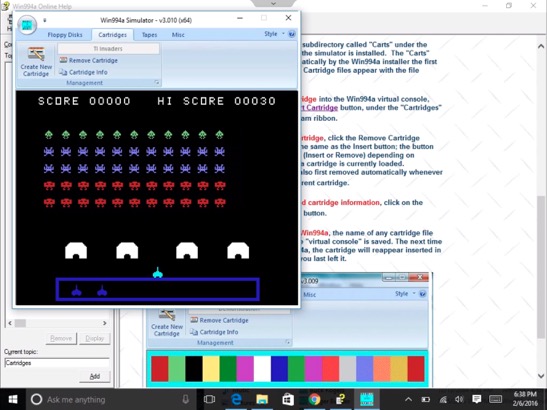
Apple also produces a Smart keyboard cover to match the iPad Pro but I don't use a keyboard enough to pay the $169 cost. Instead I have a Logitech K480 Bluetooth keyboard ($40) that can switch between three different devices. It supports both Windows and Apple devices.
I also recently bought an inFocus Kangaroo Windows 10 PC. http://www.infocus.com/kangaroo. This is a miniature PC measuring 2 x 3 inches, the same size as my iPhone 6+ though twice as thick at 14mm. The Kangaroo has an Intel Atom 5x processor, 4GB of memory, 32GB storage, a 4 hr battery and a fingerprint reader. It also has both USB2 and USB3 ports along with an HDMI display port. It runs the 64bit Home version of Windows 10. The main reason I bought it was because it works with iPads though the OSLinx app which runs on both devices. The iPad is connected through a USB to Lightning cable and acts as a display for Windows 10, complete with touch capability. It also supports the Apple Pencil for drawing on the screen.
The whole combined system works pretty well though I had some difficulty setting up the Bluetooth devices. I now have the keyboard, a speaker and headphones all connected through Bluetooth. I have had a few problems with the fingerprint reader, but it works most of the time. When the iPad goes to sleep, it loses connection with the PC, but reconnects when the cable is disconnected and reconnected.
Everything I have tried running works ok, even Win994A which simulates a TI-99/4A home computer from the early 1980's. I have loaded about 200 cartridges images files from the TI computer and many more floppy disk and cassette tape images are available. I use the Bluetooth keyboard and am investigating option for a joystick controller. The following is a screen capture from the iPad Pro running TI-Invaders in the Win994A simulator. In the background is the simulator manual
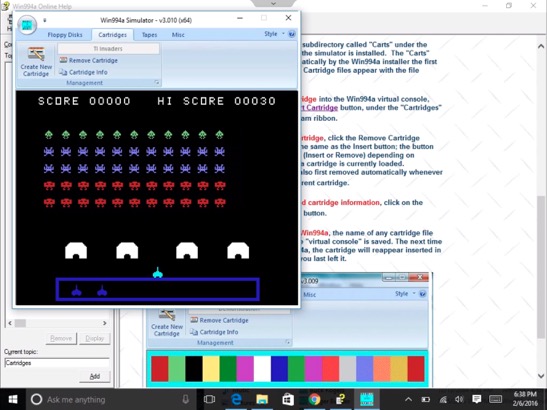
Quicken 2015 for Mac
I started using Quicken 6 to manage our home budget on the Macintosh back in 1995 and was fairly happy with it through version 2007 when they quit supporting it on the Intel Macs. The first version of Quicken actually was released in 1986 on MS-DOS. I used Managing Your Money on the Mac starting around 1990.
I used Quicken 2007 for several more years until Quicken Essentials for Mac was released in 2010. See this MacWorld article for some history of that release plus a promise for a Mac Quicken Deluxe in 2011.
http://www.macworld.com/article/1146714/quicken_essentials.html
I agreed with a lot of the comments in this article and was disappointed with this new Mac version. Since I was also using Parallels Desktop, I switched to the Windows version which I have been using since 2010.
A few days ago, I read this new MacWorld article announcing a new Mac version, Quicken 2015 which is the full version promised four years ago. http://www.macworld.com/article/2597380/intuits-quicken-2015-for-mac-revamps-interface-expands-investment-features.html
I was a little leery about putting down $80 just to try this new version, but figured I could always get a refund. So I downloaded it and imported my data from the Windows Quicken 2014. All seemed to transfer ok, even split transactions, account transfers, all accounts and all categories.
Since it had been a couple of weeks since I had downloaded transactions from US Bank, the Endura Credit Union and PayPal, I gave that a try as well with the new version. These transfers required reconnecting to the services as if for the first time but worked out ok in the end. At first, my US Bank Visa account did not show up when I connected. It displayed all my US Bank accounts and all the Quicken accounts except for Visa. I downloaded a couple accounts that matched and then retried again from the Quicken Visa account. That then worked fine. The PayPal transactions downloaded without a hitch as well.
The credit union required two steps, an export online and then an import from within Quicken. The downloaded transaction also show “Debit purchase” in the Payee field and the payees in the Memo field. This didn’t match any memorized payees from Windows.
One big improvement over the Windows version is that transactions are automatically reconciled. Windows Quicken required accepting each transaction even if a matching manually entered transaction existed. It seemed to also match Payees with the memorized categories carried over from the Windows version. Unfortunately, it doesn’t allow editing of the categories matched with the payees like the Windows version did,
This new Mac version allows multiple transactions to be edited at the same time, at least the Payee, Category, Tags and Memo fields. Just check which field to enter and all transaction will be changed without affecting other fields. That way, you can select a number of restaurant transactions and change the Category to “Eating Out” in one pass. The edit function also displays all splits and transfers in line with other transactions without the extra steps to open the transaction in another window.
One thing that threw me for a loop was the transfer display. The Windows version used brackets [ …] in the Category field to indicate a transfer to another account. The account name was put between the brackets. The new Mac version uses the word Transfer in the Category field and the account name in a Transfer field that is initially hidden. Luckily, when I tried using the brackets, it popped up a message that I had to show the Transfer field (column) first and then enter the account.
There is also a free iOS app that syncs with the Mac or Windows versions. It appeared to sync all of the accounts for the past year. I added a transaction on my iPhone and it appeared on the Mac. It also supports photos of receipts, but locked up the iOS app when I tried it. I killed the app, restarted and it worked the second time. But now I am still waiting for the photo transaction to sync with the Mac.
I’m sure I will find somethings missing but think this new Mac version has convinced me to switch back from Wiindows. It certainly will save me time. With Windows, I had to launch Parallels, then Windows 7 and then Quicken, all of which took 3-5 minutes. The Mac version opens in about 6 seconds allowing me to use it more frequently.
I will post again after I have more experience.
I used Quicken 2007 for several more years until Quicken Essentials for Mac was released in 2010. See this MacWorld article for some history of that release plus a promise for a Mac Quicken Deluxe in 2011.
http://www.macworld.com/article/1146714/quicken_essentials.html
I agreed with a lot of the comments in this article and was disappointed with this new Mac version. Since I was also using Parallels Desktop, I switched to the Windows version which I have been using since 2010.
A few days ago, I read this new MacWorld article announcing a new Mac version, Quicken 2015 which is the full version promised four years ago. http://www.macworld.com/article/2597380/intuits-quicken-2015-for-mac-revamps-interface-expands-investment-features.html
I was a little leery about putting down $80 just to try this new version, but figured I could always get a refund. So I downloaded it and imported my data from the Windows Quicken 2014. All seemed to transfer ok, even split transactions, account transfers, all accounts and all categories.
Since it had been a couple of weeks since I had downloaded transactions from US Bank, the Endura Credit Union and PayPal, I gave that a try as well with the new version. These transfers required reconnecting to the services as if for the first time but worked out ok in the end. At first, my US Bank Visa account did not show up when I connected. It displayed all my US Bank accounts and all the Quicken accounts except for Visa. I downloaded a couple accounts that matched and then retried again from the Quicken Visa account. That then worked fine. The PayPal transactions downloaded without a hitch as well.
The credit union required two steps, an export online and then an import from within Quicken. The downloaded transaction also show “Debit purchase” in the Payee field and the payees in the Memo field. This didn’t match any memorized payees from Windows.
One big improvement over the Windows version is that transactions are automatically reconciled. Windows Quicken required accepting each transaction even if a matching manually entered transaction existed. It seemed to also match Payees with the memorized categories carried over from the Windows version. Unfortunately, it doesn’t allow editing of the categories matched with the payees like the Windows version did,
This new Mac version allows multiple transactions to be edited at the same time, at least the Payee, Category, Tags and Memo fields. Just check which field to enter and all transaction will be changed without affecting other fields. That way, you can select a number of restaurant transactions and change the Category to “Eating Out” in one pass. The edit function also displays all splits and transfers in line with other transactions without the extra steps to open the transaction in another window.
One thing that threw me for a loop was the transfer display. The Windows version used brackets [ …] in the Category field to indicate a transfer to another account. The account name was put between the brackets. The new Mac version uses the word Transfer in the Category field and the account name in a Transfer field that is initially hidden. Luckily, when I tried using the brackets, it popped up a message that I had to show the Transfer field (column) first and then enter the account.
There is also a free iOS app that syncs with the Mac or Windows versions. It appeared to sync all of the accounts for the past year. I added a transaction on my iPhone and it appeared on the Mac. It also supports photos of receipts, but locked up the iOS app when I tried it. I killed the app, restarted and it worked the second time. But now I am still waiting for the photo transaction to sync with the Mac.
I’m sure I will find somethings missing but think this new Mac version has convinced me to switch back from Wiindows. It certainly will save me time. With Windows, I had to launch Parallels, then Windows 7 and then Quicken, all of which took 3-5 minutes. The Mac version opens in about 6 seconds allowing me to use it more frequently.
I will post again after I have more experience.
MacBASIC 1.0 Found
I found MacBASIC 1.0 on Mac GUI. It wasn’t part of a disk image file so was easy to transfer to my Mac Classic II. I put it on the same disk as the older version. It ran, showed an error in the Airfoil pgm and then bombed out. I gave it more memory in Get Info but it still bombs out in any pgm that I tried. Maybe I will look at the two books I have and see if I can resolve the Airfoil pgm error and type in another pgm to test. It has more extensive menus than the older version.
Anyway, here is proof that it exists. Someone must have hacked it
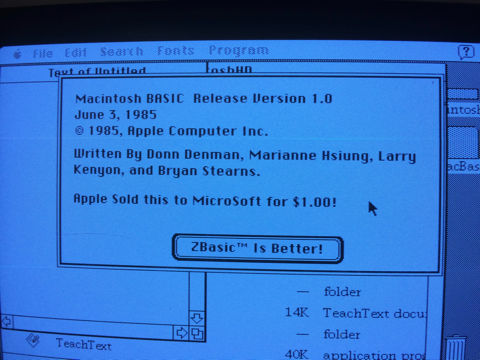
Anyway, here is proof that it exists. Someone must have hacked it