IOS
TI-99 on iPad Pro
07/02/16 12:49 Filed in: Computer
Recently, I purchased an Apple iPad Pro, the largest model of the iOS product family. This iPad has a 12.9 inch Retina display with a resolution of 2732×2048 pixels. In addition to having the most powerful processor to date in an iOS device, it has a "Pencil" stylus for drawing and writing on the screen. It is the second Apple product with a stylus or pen after the Newton which was produced between 1993 and 1998. I have an eMate which was a variation of the Newton released in 1997.
Apple also produces a Smart keyboard cover to match the iPad Pro but I don't use a keyboard enough to pay the $169 cost. Instead I have a Logitech K480 Bluetooth keyboard ($40) that can switch between three different devices. It supports both Windows and Apple devices.
I also recently bought an inFocus Kangaroo Windows 10 PC. http://www.infocus.com/kangaroo. This is a miniature PC measuring 2 x 3 inches, the same size as my iPhone 6+ though twice as thick at 14mm. The Kangaroo has an Intel Atom 5x processor, 4GB of memory, 32GB storage, a 4 hr battery and a fingerprint reader. It also has both USB2 and USB3 ports along with an HDMI display port. It runs the 64bit Home version of Windows 10. The main reason I bought it was because it works with iPads though the OSLinx app which runs on both devices. The iPad is connected through a USB to Lightning cable and acts as a display for Windows 10, complete with touch capability. It also supports the Apple Pencil for drawing on the screen.
The whole combined system works pretty well though I had some difficulty setting up the Bluetooth devices. I now have the keyboard, a speaker and headphones all connected through Bluetooth. I have had a few problems with the fingerprint reader, but it works most of the time. When the iPad goes to sleep, it loses connection with the PC, but reconnects when the cable is disconnected and reconnected.
Everything I have tried running works ok, even Win994A which simulates a TI-99/4A home computer from the early 1980's. I have loaded about 200 cartridges images files from the TI computer and many more floppy disk and cassette tape images are available. I use the Bluetooth keyboard and am investigating option for a joystick controller. The following is a screen capture from the iPad Pro running TI-Invaders in the Win994A simulator. In the background is the simulator manual
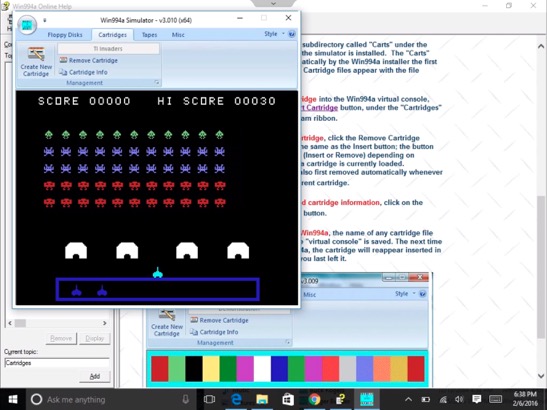
Apple also produces a Smart keyboard cover to match the iPad Pro but I don't use a keyboard enough to pay the $169 cost. Instead I have a Logitech K480 Bluetooth keyboard ($40) that can switch between three different devices. It supports both Windows and Apple devices.
I also recently bought an inFocus Kangaroo Windows 10 PC. http://www.infocus.com/kangaroo. This is a miniature PC measuring 2 x 3 inches, the same size as my iPhone 6+ though twice as thick at 14mm. The Kangaroo has an Intel Atom 5x processor, 4GB of memory, 32GB storage, a 4 hr battery and a fingerprint reader. It also has both USB2 and USB3 ports along with an HDMI display port. It runs the 64bit Home version of Windows 10. The main reason I bought it was because it works with iPads though the OSLinx app which runs on both devices. The iPad is connected through a USB to Lightning cable and acts as a display for Windows 10, complete with touch capability. It also supports the Apple Pencil for drawing on the screen.
The whole combined system works pretty well though I had some difficulty setting up the Bluetooth devices. I now have the keyboard, a speaker and headphones all connected through Bluetooth. I have had a few problems with the fingerprint reader, but it works most of the time. When the iPad goes to sleep, it loses connection with the PC, but reconnects when the cable is disconnected and reconnected.
Everything I have tried running works ok, even Win994A which simulates a TI-99/4A home computer from the early 1980's. I have loaded about 200 cartridges images files from the TI computer and many more floppy disk and cassette tape images are available. I use the Bluetooth keyboard and am investigating option for a joystick controller. The following is a screen capture from the iPad Pro running TI-Invaders in the Win994A simulator. In the background is the simulator manual
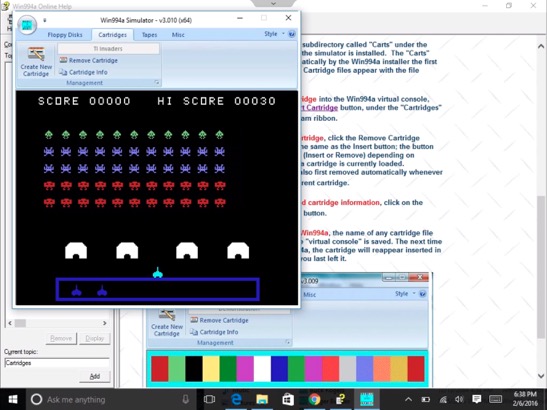
Old iPhone Reactivation
24/09/10 13:30 Filed in: Computer
| friday, 24 september 2010 13:30 |
| I have an original iPhone that I wanted to use without the AT&T cellular service. We bought a new iPhone and didn't need this one for calling. After we removed the SIM card to put into the new phone, the old phone still worked for apps and music though it warned us that it had no SIM card. All was ok until I decided to restore iOS to get rid of all the original data and settings. After that it needed to be reactivated through iTunes, but would not do so without a SIM card. I talked with both AT&T and Apple who told me that I could use a SIM card from my current 3GS iPhone and iTunes on my Mac to activate the phone. Note that I had already tried a blank SIM card at AT&T's suggestion. There is no way to connect to iTunes or do anything with an unactivated phone. I could not even jail-break the phone. But this should be no problem since once I activated the older phone, I could just put the SIM back in the newer phone. Except for one problem, the older phone uses a different $20 data plan because of the slower EDGE only phone service. For that reason, AT&T had problems activating the phone through iTunes and even trying to do it manually. They said that the $30 data plan would be restored when I put the SIM back in the 3GS iPhone. After claiming that the old phone was activated and they could ring the number, the phone never rang and was not activated according to iTunes. I also talked with Apple support who tried everything until they went to escalate the call and I lost the connection. I called AT&T back again, but I would have had to go through the whole trouble shooting process again. I finally decided to just get another phone number and new SIM card. The guy from AT&T support said they could waive the normal activation fee and that I could cancel the new phone number account at no charge. But he could not send me a SIM card for an iPhone though he could for other phones. I would have to go to a local AT&T store and beg them to do the same thing for my iPhone. Instead, I got a SIM mailed to me for an old Motorola Razr phone that I still had. I had to supply the IMEI number from the Motorola phone. When I received the SIM today, I just put it in my old iPhone and it worked perfectly. The old iPhone is reactivated and running like normal. Well, almost like normal. I still have a problem with the on-screen keyboard in the portrait orientation. It is difficult to press the .?123, Space and Return keys to work. Part of the time, the Shift, Delete or other 2nd row keys will "press". Interestingly, the problem does not occur in all applications. I doubt the ordeal is over yet though. Supposedly, my 3GS iPhone is back on the $30 unlimited data plan and I still need to cancel the new phone number account. Will see how the billing turns out. |
iPad Review for Education
27/05/10 00:00 Filed in: Computer
| thursday, 27 may 2010 00:00 |
| Over the past month, I have investigated the use of iPads in our local elementary school where my wife teaches. Last week, I presented my findings to a small group of teachers, the prinicipal and technical support staff. While most of the presentation was a general overview of the iPad, there were a few specifics relative to education that I will review here. I had 68 slides of which about 40 were direct screen shots from the iPad, Mac or PC screens. The presentation was developed with Apple's Keynote application on a Mac and presented through Keynote on the iPad. An iPad VGA adapter cable was used to connect to an overhead projector, but does not support direct projection of the iPad screen. Only output from Keynote, YouTube and other video apps can use the VGA adapter. |
iPad Experience
| friday, 16 april 2010 12:24 |
| It has almost been three weeks since I received my new iPad through UPS delivery. I really think it is a paradigm shift in computing. I currently have an iPhone, a MacBook Pro (MBP) laptop and a MacPro tower in addition to this iPad. If I had to give up one of the four, it would be the MBP. But if I could only have one of the four, it would be an MBP, possibly a new upgraded version. When I travel again, I would probably just take the iPad and leave the MBP at home unless someone with me wants internet access as well. I am actually using the iPad as a touchpad and a keyboard while editing this article on the MacPro. The Mobile Air Mouse Pro app has versions for the iPad as well as the iPhone. It essentially changes the iPad into a large touch pad for the Mac or PC. In addition, it has a keyboard layout that can be hidden and works in either portrait or landscape orientations. It work pretty good though the right-click equivalent using a two finger tab is sporadic. It also communicates through wi-fi which is flakey and slow through my local router. This problem was alleviated by setting up internet sharing using my MacPro airport wi-fi and connecting direct to the MacPro. Note the other apps work fine through my local router and routers at other locations. it is just the latency that is a pain with the touchpad method to the Mac. The mobile mouse pad also shows the Mac dock and allows switching between apps. The keyboard also has all function, arrow and control keys as well as four programmable keys. It uses a server app on the Mac which is is configurable for different apps. It has special buttons to control iTunes and Safari. I actually had some problems editing this Joomla article directly on the iPad. The iPad keyboard would not pop up to enter text in the main editor field. It worked fine for other text fields. The work around is to switch to editing HTML, but I chose to use the touchpad method and edit it on the Mac. I could add much more about using the iPad, but am enjoying using it rather than writing about it. |